
Frequently Asked Questions
Before Playing
What devices support Puzzle & Dragons?
You can play PAD on the following devices.
App Store: iPhone/iPod touch/iPad with iOS 15.0 or higher
Google Play Store: Requires Android OS 7.0 or higher
※Gameplay on devices not specified above cannot be guaranteed.
※Limited to operating systems that the game has been officially released on.
※The game may not be compatible with a new OS immediately after its release.
Please check the official site.
Can you play for free?
How do you purchase Magic Stones?
iOS: You can purchase Magic Stones with credit cards or iTunes cards. If you have any payment-related questions, please contact Apple for support.
Android: You can purchase Magic Stones through the payment option displayed on the Google Play Store (for example, together with your payments to your credit card/network companies). If you have any payment-related questions, please contact Google for support.
Can I change the time setting on my device?
Changing the time setting deliberately may cause issues with game data, and it may even result in a corrupted account. If the game data becomes corrupted, we are unable to restore it, including the items you may have purchased. Please refrain from changing the time setting on your device.
Note: It’s OK to change the time setting to adjust to the correct time.
Is the content of the game different depending on my operating system,
or which app store I download the game from?
The content of the game is the same across all platforms, but there may be slight differences in the movements and controls of the puzzle. The game may also have somewhat different content and events based on the region (NA, Japan, Korea, etc.). Please make sure to download the correct version of PAD for your region, or we may not be able to offer support.
Are there any prohibited actions in PAD?
All actions which serve to progress the game unfairly by using illegitimate means are strictly prohibited. This includes anything that goes beyond the originally intended and implemented game systems. The following list of examples is not exhaustive, but serves as a good example of prohibited actions.
-
Intentional exploitation of in-game bugs
-
Trading, buying or selling of game accounts
-
Modification of the app
-
Use of illegal third party programs
-
Client/packet modification or editing
-
Impersonating Puzzle & Dragons Official Facebook, Admin, or related companies
-
Any other acts deemed inappropriate by the operations team
Such activities will be dealt with strictly. This may include a permanent suspension from the game and the complete deletion of game account data.
Additionally, any user who is not directly involved with these activities but is found to be directly associated and actively benefiting from them will be treated the same as a user who originally performed those actions.
We are continuously working on counter-measures to prevent such activities, and we fully believe that Puzzle & Dragons can be thoroughly enjoyed without such behavior.
If we detect users engaging in prohibited actions, we have the right to delete the game data they were using. Please follow the rules and enjoy the game. Thank you for your cooperation.
-
Playing the game in a poor network connection environment could result in damaging or losing the game data. Please make sure you have a good network connection when playing. If the game data is damaged due to playing with a poor connection, and you are unable to check you purchase history, please be advised that we are unable to provide any help or support.
-
We do not refund items that have been purchased, regardless of whether the item was used or not.
Click here for Prohibited Activities in Puzzle & Dragons
During Gameplay
I can't connect to PAD. I recieve a connection error.
You may be experiencing connection errors due to a bad network connection. Please try again where you have a good network connection. If possible, try connecting your device to a WiFi hotspot. If you still experience trouble, there may be a maintenance going on, so please check the maintenance schedule. If a maintenance is not scheduled, please report the issue here.
※We may be unable to respond to individual bug reports, but we check each and every one of them. If we are experiencing a service outage, we will keep players informed via our official website and other official communication channels.
The game stopped running properly.
This may be an issue affecting all of our users. Please check if there are any official notices informing users of any known issues with the app. If there are no notices, please report the issue here.
※We may be unable to respond to individual bug reports, but we check each and every one of them. If we are experiencing an issue, we will keep players informed via our official website and other official communication channels.
The screen froze and I can't control anything.
-
Have you been using an operation that is not guaranteed by the manufacturer?
The app may not start up on a device if the device used has undergone operations that the manufacturer does not support.
-
Do you have enough storage space on your device?
In addition to the storage for downloading the app itself, storage for the save file is also required.
There may not be enough storage space to create the save file, so please free up some space on your device and restart the app.
Please check the memory on your device.
If you are running multiple apps at the same time, close all of them and try again.
-
Please try data recovery
If you think that the data saved in the app is damaged, please press the "Data Recov." button on the title screen. The saved data will be deleted and downloaded again, and you will be able to start the game again from where it was interrupted.
A strong Internet connection is required for this method, so we recommend you to use Wi-Fi.
If the app still does not start, please try rebooting the device.
The Login Bonus didn't update.
The Login Bonus is given out at different stages, so the number of days you need to log in to get the bonus isn’t always fixed. Also, please note that the timing in which a message appears indicating that you have received a login bonus may differ from when you actually receive the bonus.
I purchased P&D Pass but perks and bonuses are not being reflected.
Only one Puzzle & Dragons ID (play data) can be contracted with an account ID used in the same store.
Please check if perks or bonuses are reflected in other play data.
If you want to change the play data that reflects extra perks and bonuses, please stop the automatic renewal and purchase a new P&D Pass with your desired play data after your current P&D Pass expires.
※Please note that if you wish to stop the automatic renewal, you must cancel your subscription.
Click here for P&D Pass Frequently Asked Questions
【iOS】I purchased P&D Pass but perks and bonuses are not reflected.
For Apple ID, P&D Pass is valid only with the ID (play data) of Puzzle & Dragons that originally purchased P&D Pass.
Please check if the perks and bonuses are reflected in the play data.
If you want to change the play data that reflects the perks and bonuses, please stop the automatic renewal and purchase a new P&D Pass with a different Apple ID or delete the account with the play data that you first purchased the P&D Pass from within the app.
※After the expiration date of the P&D Pass purchased before deleting an account, the P&D Pass will be available for purchase with other play data.
Please note that if you wish to stop the automatic renewal, you must cancel your subscription.
→Please follow the instructions below in order to cancel your P&D Pass subscription.
Please note that simply uninstalling Puzzle & Dragons from your device will not cancel your subscription.
To cancel your subscription, go to: Shop > P&D Pass and tap the "Cancel P&D Pass" button at the bottom of the page.
If you would like to cancel your subscription from the store screen, please follow the step below.
[iOS]
Launch the [App Store] app and tap the icon on the top right-hand corner.
⇒Tap [Subscriptions]
⇒Tap [Puzzle & Dragons] - [P&D Pass]
⇒Tap [Cancel Subscription] to cancel your subscription.
※The instructions may differ from the steps listed above for different versions of the OS. If you cannot follow the steps above, please try the steps listed below.
If this does not work, please refer to the Apple Support page to cancel your subscription.
Launch the [App Store] app
⇒Tap the [Recommendations] tab in the App Store
⇒Tap [Apple ID] at the bottom of the tab
⇒Tap [Display Apple ID]
⇒Tap [Subscriptions]
⇒Tap [Puzzle & Dragons] - [P&D Pass]
⇒Tap [Cancel Subscription].
See or cancel your subscriptions - Apple Support
https://support.apple.com/en-us/HT202039
You will be able to delete their Puzzle & Dragons account through [Others] > [Delete Account].
※Please be careful as deleted accounts cannot be restored, and the same game data can never be used again.
※To ensure that the deleting process works properly, please be sure to unlink the account from the social media account as well.
※[Delete Account] feature will not automatically remove the P&D Pass subscription. Please cancel the subscription.
※The P&D Pass subscription is linked to the platform ID (Apple ID).
Click here for P&D Pass Frequently Asked Questions
I'm not receiving in-game mail.
Please return to the title screen and log in again to check if there is the in-game mail received.
Please note that there are many cases where in-game mail rewards have already been received and the mail itself has been deleted.
Please double-check the content before deleting the in-game mail.
All other players' names are shown as "Puzzle & Dragons".
[Recording Mode] may be set to [On] .
Confirm that [Recording Mode] is set to [Off] in [My Page] > [Options] > [System] in the menu at the bottom of the screen.
Android
【Android】 The Magic Stones do not appear after purchase.
If the Magic Stones do not appear immediately after purchase, please try accessing the Google Play Store again.
How to access the Google Play Store again:
-
Log into Google Wallet and view your transaction history to confirm that your purchase was completed.
-
If the transaction status shows “Completed,” reboot your device.
-
Launch PAD and tap on “Shop” from the bottom menu and go to “Magic Stone Shop” to tap on “Buy.” Access the Google Play Store again. (Note: Pressing on the “Buy” button in PAD will not complete the purchase.)
-
Once in the Google Play Store, do not complete the purchase transaction, and go back to the PAD screen.
-
Restart PAD.
-
Verify that the number of Magic Stones has been updated.
The purchase is declined or an error occurs:
This may be due to restrictions set by the Play Store or their payment company. There is also a chance that the payment system is overloaded, so please wait before trying again.
If the problem persists even after waiting a while, and you are still unable to make a purchase, please contact Google or their payment company for more information.
The purchase was canceled:
If the purchase was canceled but you were not refunded, please contact the payment company.
If You Still Experience Issues…
Please contact us with the following information that are needed to investigate payment-related issues.
A screenshot of the “Transaction History (Google Wallet)” or the “Receipt Email” clearly showing:
-
Order number
-
Purchase quantity (product name)
-
Purchase date/time
-
Purchase price
How to Check Your Purchase History
Android (Play Store) Users:
1. Please log into Google Wallet with the Google account that is linked to your Android device.
2. Select “Your data in Wallet” from the menu on the right and select "Manage payments data".
3. Scroll down to "Payments transactions & activity" and select "Google Pay" to display your payment activities. Click on the appropriate transaction to check the details of the purchase.
4. The same information is also available in the Email receipt you received from Google Play.
Note:
※Please be advised that we do not respond to inquiries that are unrelated to payment issues.
※We do not process refunds for items that have been purchased, regardless of whether the item was used or not.
※When you contact support, you can only send one image attachment. If there are multiple screenshots for multiple purchase histories, please send an inquiry submission for each screenshot, and label it as follows. Example: “2 out of 5 screenshots”
※If the information provided is insufficient, it will make the investigation process difficult. Please make sure you read this page to understand what is required.
※The above images are for your reference. The display format may differ depending on your device.
※If the purchase in question was made too long ago, we may not be able to investigate it.
【Android】 The app doesn't start up.
-
Have you been using an operation that is not guaranteed by the manufacturer?
The app may not start up on a device if the device used has undergone operations that the manufacturer does not support.
-
Do you have enough storage space on your device?
In addition to the storage for downloading the app itself, storage for the save file is also required.
There may not be enough storage space to create the save file, so please free up some space on your device and restart the app.
Please check the memory on your device.
If you are running multiple apps at the same time, close all of them and try again.
-
Please try data recovery
If you think that the data saved in the app is damaged, please press the "Data Recov." button on the title screen. The saved data will be deleted and downloaded again, and you will be able to start the game again from where it was interrupted.
A strong Internet connection is required for this method, so we recommend you to use Wi-Fi.
If the app still does not start, please try rebooting the device.
【Android】 The operation of the app is unstable.
-
Please try restarting the app
Close the PAD app and restart it.
-
Do you have enough storage space on your device?
There may not be enough storage space to create the save file, so please free up some space on your device and restart the app.
-
Please try data recovery
If you think that the data saved in the app is damaged, please press the "Data Recov." button on the title screen. The saved data will be deleted and downloaded again, and you will be able to start the game again from where it was interrupted.
A strong Internet connection is required for this method, so we recommend you to use Wi-Fi.
【Android】 There is no sound on my Android device.
If you want to play the game with BGM and SFX sounds on your Android device, please refer to the followings.
To play with sounds:
-
Turn on the BGM/SFX setting in the PAD app.
You can set it from [My Page] at the bottom of the screen > [Options] > [System].
-
Turn off the silent mode on your Android device.
-
If the ringtone volume is set to zero in your device's sound settings, sound may not come out.
-
If sound quality processing/adjustment functions such as the equalizer are turned on in the Audio settings of some devices, sound may not come out.
I can't update the game on my Android device.
Please check that you have the most updated version of the app on Google Play Store. If there is a newer update, you will see an “Update” button, so please tap on it to update the app. If you can’t update, please try the following.
Check the network connection:
If you are not connected to a network, you will not be able to update the app. Please try where you have a good network connection.
Check the remaining memory space on your device/external storage:
If you don’t have enough space on your device/external storage, you will not be able to update the app. Please make enough space and try again.
Delete Cache on the Google Play Store App:
-
Tap “Settings” on your device and tap on “Apps.”
-
Tap on the Google Play Store app.
-
Go to “Cache” and tap on “Clear Cache.”
※The exact terminology of these messages and the required steps for this process may vary based on your device. Please contact your device manufacturer if you have further questions.
※Please be careful not to accidentally tap on “Uninstall” when updating your app. Please click here for more information on how to backup and migrate your game data.
※The time it takes for the Google Play Store’s update to take place may vary based on your device.
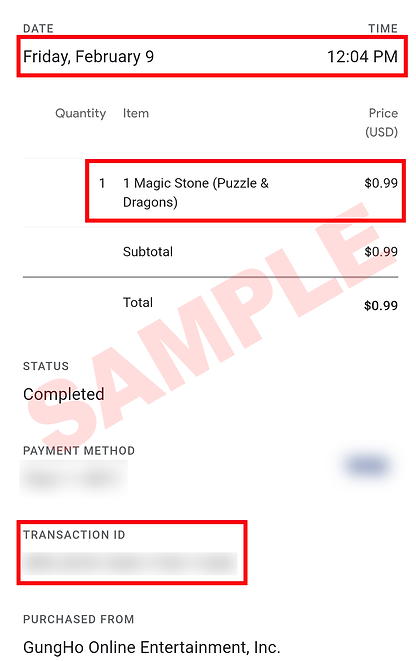

iOS
【iOS】Unable to purchase Magic Stones.
There may be an error with the systems of the Apple/iTunes Store. Please check the following Apple's page for details on the system status.
Apple - Support - System Status
>Please check the system status on "App Store" and "iTunes Store"
【iOS】Unable to install/update the app.
There may be an error with the systems of the Apple/iTunes Store. Please check the following Apple's page for details on the system status.
Apple - Support - System Status
>Please check the system status on "App Store" and "iTunes Store"
Does PAD support iOS Family Sharing?
Please be aware the iOS “Family Sharing” feature is not supported by Puzzle & Dragons.
As a result, purchases attempted through “Ask to Buy” will not complete successfully. This includes purchases attempted not only on iOS, but anywhere “Ask to Buy” permissions are put in place by a Parent.
To avoid experiencing any purchase issues, please disable the “Ask to Buy” feature when making purchases.
In-game Friends
Can you become in-game Friends with users who play on different OS's and who have downloaded the game from different app stores?
[Ex: iOS (App Store) <-> Android (Google Play Store)]
Yes, provided you are within the same region, you can become in-game Friends with users who are playing the game on different operating systems, and you can also use the Friend Gift Exchange feature with them. The content of the game is the same across all platforms, although there may be slight differences in the movements and controls of the puzzle.
I can't add Friends even though I have space on my Friends List.
The user you are trying to add as your in-game Friend may not have any open slots on his/her Friend List. Also, there’s a chance that you are sending more Friend requests than the maximum number of Friends you are allowed to have at the time. In such case, you will not be able to add more Friends.
Can I protect in-game messages?
Yes, you can protect in-game messages by opening the message you wish to save and tapping on the “Protect” button. Once you save a message, you will not be able to select the “Delete” button, and it will not be deleted even when you select the “Delete All” option. Please “Protect” your important messages.
Can I delete all in-game messages?
Yes, you can select the “Delete All Read Mail” option to delete all in-game messages excluding your saved messages and unread messages.
Dungeons
The Dungeon labeled 1/2 Stamina requires more than 1/2 Stamina.
The Dungeons that are labeled ½ Stamina already display the halved amount of Stamina that they require. Please be advised that the Stamina will not be divided in half even further.
My Stamina suddenly decreased.
This may result from changing the time setting on your device. Please make sure your device is set to the correct time. Changing the time setting deliberately may cause issues with the game data. This may result in corrupted game data. Please refrain from manually changing the time setting on your device.
Special Dungeons and Event Dungeons aren't showing up.
Special Dungeons and Event Dungeons are different from standard Dungeons in that they aren’t always available. Please check our official website to find out the schedule for these special event Dungeons. Also, if the time setting of your device is incorrect, the Dungeons may not properly display.
Some Dungeons aren't showing up.
Please return to the title screen and log in again to check if the Dungeons appear.
Please note that the dungeon won't appear when your max Stamina is less than the Stamina value required to enter it. Stamina overflow doesn't change this requirement.
Monsters
I don't see the monster that dropped.
The monster that you defeated may have dropped an Egg that contained the pre-evolved version of the same Monster.
I pulled the Egg Machine, but didn't get a monster.
There may be a delay in the network connection. The obtained monster may not appear immediately, but the monster has added to your data. Please check the Monster Box after a few minutes and look for a monster with the blinking “New” text.
I can't add a monster to my Team.
Each monster has a “cost.” If the total Team Cost exceeds the maximum cost your game data is allowed to accommodate at the time, then you will not be able to add them. You can check your current total cost by going to “monster”⇒”Team Edit”⇒”Team Parameter,” so please compose your team of monsters that are below your maximum cost.
I accidentally sold/fused a monster.
Once a monster is sold or fused, it cannot be reverted. If you do not want to sell or fuse important monsters, please go to your Monster Box and register them as your “Favorite” to avoid mistakes.
I got an error while fusing monsters, and the monsters disappeared.
There may be a delay in the network connection. Please restart the app in an area where you have a good network connection.
I fused monsters with the same Skill name, but the base monster's Skill Level didn't increase.
When performing Power-Up Fusions, the base monster's Skill Level will only increase if both its Skill name and description match those of the material(s).
My Skills don't work even though I haven't received "Bind Attack" or "Skill Lock".
With some exceptions, skills do not work in situations where the skill's effects cannot be reflected.
e.g. If the effect of Attribute Absorption is not working on the enemy, skills that only have the effect of disabling Attribute Absorption cannot be used.
The Leader Skill that requires multiple colors attack is not working.
Please check if your team has monsters with the attributes included in the condition.
When transformed, the Leader Skill becomes ineffective.
Please check whether the requirements of Leader Skills are met after the rarity change through transformation.
Super Awakening that is different from what is displayed in Monster Book has been unlocked.
The Super Awakening may have been unlocked before it was changed by upgrades.
To reflect the latest Super Awakening, please unlock Super Awakening again.
Skill ★ icon was displayed when I was in a Dungeon, but the monster didn't receive
a Skill Up.
With some exceptions, Skill Level-Up upon clearing a dungeon depends on its appearance rate.
I made a team of Monsters with the same skill as the enemy in a dungeon, but Skill ★ icon wasn't displayed and I didn't receive Monster EXP.
Please make sure that [Monster Leveling] is turned On in [Options] > [Dungeon].
Also, please confirm that the dungeon is not for Multiplayer Mode.
※You cannot Skill Level-Up or earn Monster EXP in Multiplayer Mode.
Super Awakening is not available in 2-Player Mode.
Super Awakening is not active in the 2-Player Mode, but a part of the Awoken Skill effects can be shared with the partner.
The monster that I exchanged at the Monster Exchange disappeared.
Please check if you have specified any conditions for the display monsters in "Change Order" > "Leader Search".
Please note that there are many cases where monsters are mistakenly exchanged for other monsters or sold.
We recommend you to register your important monsters as "Favorite" immediately.
Rank
My remaining Exp is 0, but my Rank did not go up.
There may be a delay in the network connection. Please restart the app where you have a good connection.
I ranked up, but my maximum Stamina and Cost didn't increase.
When you rank up, one of the following parameters may increase: Stamina, Cost, Friend slots. Please note that your Stamina doesn’t increase every time you rank up. Once your available Friend slots reach 50, they will no longer increase when you rank up. You may use Magic Stones to purchase additional slots.
Friend Gift Exchange
The Friend Gift Exchange option disappeared and I can't send a gift.
When you reach Rank 20, you can send a one-time gift from the “Premium Egg Machine” to a Friend. This option will be displayed in the Friend section, but will not appear if you’ve already sent a gift or if the Friend you want to send it to hasn’t reached Rank 20.
Please be aware, the Premium Egg Machine contains different monsters than the Rare Egg Machine.
My gift hasn't arrived.
There may be a delay in the network connection. Please wait a while and restart the app where you have a good connection.
Game Data
Can I backup my game data to a different device or OS?
-
Backup data from one device to another (same OS):
iOS: You can backup and transfer your game data from one iOS device to another iOS device by using iTunes or iCloud’s features. Please click here for more information.
You can backup and transfer your game data from one iOS device to another iOS device by linking your Apple ID and your PAD game data. Please click here for more information.
Android: You can backup and transfer your game data from one Android device to another Android device by using your Google account. Please click here for more information.
-
Device change (across all OS’s):
You can transfer your PAD game data from one device to another—whether they’re running on the same or different OS’s—by using the “Device Change” feature. (Ex: iOS <-> Android).
To transfer the game data, you will need the “ID” and “Device Change Code” of the data you wish to transfer. Please click here for more information.
Will a game data be deleted if it stays inactive for too long?
We perform regular maintenance on the servers and delete inactive accounts as they can take up tremendous space and put a burden on the servers. If game data fits the descriptions below, they may be subject to deletion.
Game data that may be deleted
If a game data fits the following 3 descriptions, they will be deleted:
-
The app hasn’t been launched in over 3 months.*
-
A Magic Stone has never been purchased since the account was created.
-
The game data is below Rank 6.
※Even if the app is launched, if it doesn’t communicate with our server (ie: entering a Dungeon), it may be subject for deletion.
Please be advised that a game data cannot be restored once it’s deleted.
What is an ID?
A unique ID is assigned to each game data. The ID represents the game account you use, and it is an important piece of information that is required to search Friends and receive support from the operations team. Please click here for more information.
What is a Secret Code?
The Secret Code is a unique identification code that is meant to confirm that you are the primary user of a game account. It is CRUCIAL that you do not share this information with anyone as it could greatly compromise the security of the game account. Please click here for instructions on how to check your Secret Code.
How do I change my in-game name?
You can change your in-game name by following these steps:
-
Select “My Page” from the bottom menu.
-
"User Settings"
-
“Change Name”
-
Enter your new name, and tap "OK"
How do I delete my account?
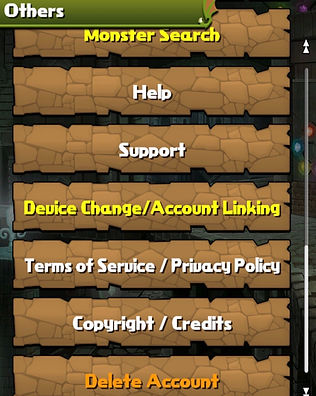
Players will be able to delete their Puzzle & Dragons account through [Others] > [Delete Account].
[Delete Account] will delete all game data including purchased Magic Stones and game progress.
※Deleting an account will void all Social Media Links, backups, and Device Change Codes.
※To ensure that the deleting process works properly, please be sure to unlink the account from the social media account as well.
※Please be careful as deleted accounts cannot be restored, and the same game data can never be used again.
※[Delete Account] feature will not automatically remove the P&D Pass subscription. Please cancel the subscription through the relevant service.
※The P&D Pass subscription is linked to the platform ID (Apple ID/Google Play account). Please note the following when deleting an account that has had a P&D Pass subscription purchased in the past:
-
In the case a player creates a new account, any new subscription will not be valid until the existing subscription expires (maximum of 30 days).
-
Any new P&D Pass subscription will be applied after the existing previous purchase period expires.
What is "Purchase History"?
In Purchase History, you can see the amount of Magic Stones you currently own, broken down into "Purchased" and "Free".
Please check this from [My Page] at the bottom of the screen > [History] > [Magic Stone Balances]
About In-App Videos
My In-App Videos to increase Monster Box capacity and restoring Stamina do not play.
What should I do?
-
Internet Connection
An active Internet connection is required to view an ad. Please try again when you have a strong Internet connection available. If you have data restrictions, please turn on your Wi-Fi to try again.
-
Restart Device
Please restart the device to ensure that the app is running correctly.
-
Ad-Block App
If you have any Ad-Block Apps running on your device, the in-app video may not display correctly. Please disable and try again.
-
Advertising Identifier Settings
【Android】
Go to [Settings] > [Google] > [Ads] > [Reset advertising ID].
Turn OFF [Opt out of Ads Personalization]
【iOS】
Go to [Settings] > [Privacy] > [Ads] > [Reset Advertising Identifier] and tap on [Reset Identifier].
For iOS 14 and later
Go to [Settings] > [Privacy & Security] > [Tracking] and turn ON [Allow Apps to Request to Track]
or
Go to [Settings] > [Privacy & Security] > [Apple Advertising] and turn OFF [Personalized Ads]
※If the device used has undergone operations that the carrier does not support, the Monster Capacity increase and Stamina restoration through In-App Videos may not be reflected in the game. Please note that this issue will not be eligible to solve with Customer Service.
There are disturbing in-app videos.
If you have the screenshot of the In-App Video, we kindly ask you to attach it to the report. We apologize for the inconvenience.